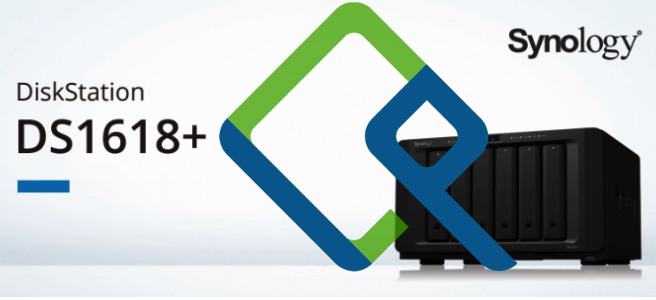Today Synology has released version 4.0 of DSM, their (Linux-based) OS for their NASes. As it had some features I wanted to explore (especially VLAN’s, the Antivirus package and "Cloud Station"), I decided to upgrade right away.
Unfortunately the upgrade didn’t work through the built-in update function. I went to the Synology website and tried to download it manually. This failed from the European server, which I suspect would be the reason the built-in update function also didn’t work. I guess there were either problems or all too many European customers tried to upgrade tonight. A manual download from the US server and upload through the web interface worked though and the upgrade process itself went fine.
When I logged in after the upgrade I noticed the revamped GUI that was already announced. So far it seems that Sonylogy as trying to create a more clear distinction between core functionality and packages, which in my opinion a good thing as it means unused packages (like the mail server) can be uninstaled. After the upgrade my Synology DS-1010+ was very busy re-indexing media files and "converting" my photo’s. I wonder what that is for, suspect it is for their photo album and hope it won’t touch my original photo’s.
After the upgrade my Synology DS-1010+ was showing up as a windows machine again in my Mac’s Finder. Fortunately my quick hack still worked, so that was resolved quickly. While working on the command line, I noticed some things changed, notably the ipkg software in /opt was no longer in $PATH, something I need to look into later. Apart from this the upgrade does not seem to have negative side effects.
Finally Synology has added VLAN support, unfortunately not in a very usefull way. It is now possible to specify on which VLAN an interface is so that the packets are tagged correctly. However, it is not possible to create virtual interfaces to have a single interface on more than one VLAN, which kind of means that you cannot do anything more than before (I could setup the VLAN in the switch to achieve the same). Technically everything is possible with VLAN’s now though as under the hood it’s all Linux and using the standard VLAN modules, but it will require a bit of hacking to get it working as desired.
When I wanted to look at the AntiVirus and Cloud station, it turned out that these required me to install a package. That was fine, but it didn’t work (network errors), again too many users or network problems at Synology’s web servers? When I tried a little later it worked though and the AntiVirus package installed without problems, but after that it again told me about network connection problems. I will have a look at the Cloud Station later I guess). The AntiVirus looks like a very neat solution for me having a Linux box scan my NAS over the network on a weekly basis. One can schedule different jobs to scan all or some folders at specific moments. I guess this means the NAS does not support on-access scanning, but that’s something I can live with. It is unclear however how often and when (and from where) the virus definitions are updated, but it looks (based on the messages on the screen and in the logs) that is refreshes this before each scan.
All in all a successful upgrade and definitely promising new features I need to look into further.